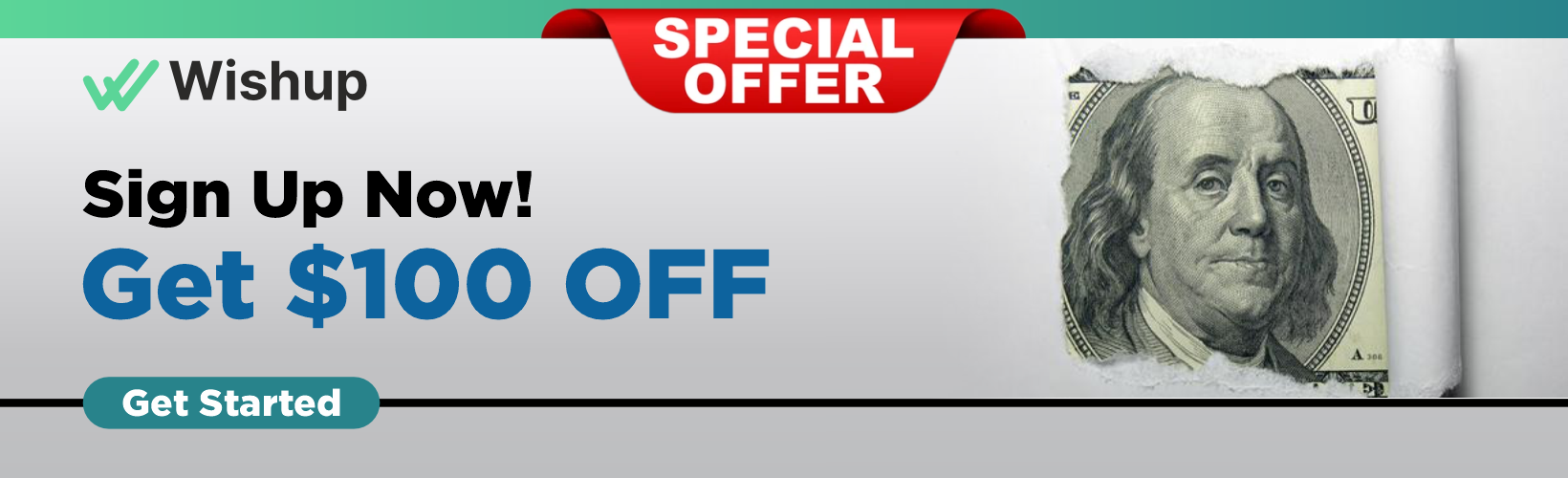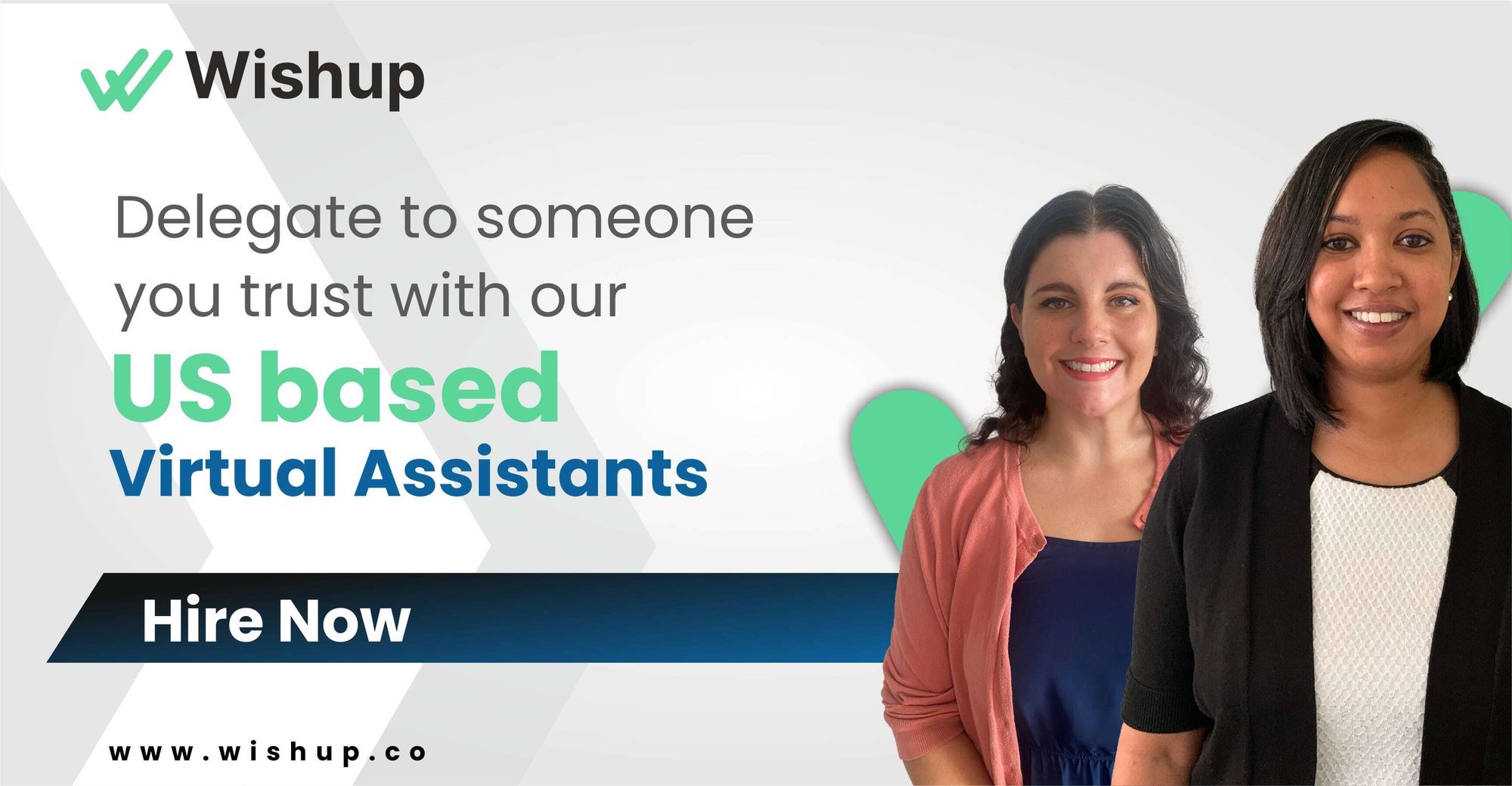A Comprehensive Guide to QuickBooks Inventory Management
Curious about mastering QuickBooks Inventory? Explore our tell-all guide for comprehensive insights into every aspect from start to finish.

Inventory management is vital for businesses of any size as it allows for accurate stock levels, reduces stockouts and overstocking, and ultimately enhances customer satisfaction and profitability.
Do you consistently have the products in stock that you want?
Do you carry goods both in-store and online?
If the answer is yes to both these questions, you must have a good handle on their inventory management. But if not, you need to up your game!
QuickBooks, a popular accounting software, provides powerful inventory management features that can streamline the entire process.

And don't worry, you won't have to spend hundreds of hours on it—thanks to QuickBooks!
This blog will walk you through setting up and efficiently managing inventory in QuickBooks.
It covers the initial inventory setup, tracking sales, purchases, and adjustments; and generating reports to gain valuable insights. By the end of this guide, you will possess the necessary knowledge and tools for easy QuickBooks inventory management.
QuickBooks Inventory Management

QuickBooks provides several features and functionalities for inventory management. Here are some critical tasks you can accomplish using QuickBooks inventory management software:
Inventory setup and tracking
QuickBooks allows for easy setup and tracking of inventory items. You can create item records with detailed information such as descriptions, costs, pricing, and quantity on hand. Additionally, you can assign unique SKU numbers to each item to enhance organization and tracking.
Purchase and sales tracking
Managing purchase orders and sales orders is made efficient with QuickBooks. You can record purchase orders and convert them into bills once the items are received. Similarly, you can create sales orders and convert them into invoices once the items are shipped or delivered.
Inventory adjustments and transfers
QuickBooks inventory management provides the flexibility to adjust inventory as needed. Whether you need to write off damaged or expired items or make quantity adjustments due to variances, QuickBooks allows for easy inventory adjustments. Additionally, you can transfer inventory using QuickBooks if you have multiple locations or warehouses.
Inventory reports and analysis
QuickBooks offers a variety of inventory reports to help you gain insights into your inventory. These reports include information on inventory levels, cost of goods sold, and sales by item. By utilizing these reports, you can make informed decisions about purchasing, pricing, and effectively managing your inventory.
In summary, QuickBooks provides a comprehensive set of tools for inventory management. Its features and functionalities enable you to quickly set up and track inventory items, manage purchase and sales orders, make adjustments and transfers, and analyze inventory data through various reports.
Importance of QuickBooks Inventory Management
Streamlined inventory management is vital to any business's smooth functioning and profitability. QuickBooks online inventory management, known for its various benefits, is crucial for success. Let's explore some key reasons why inventory management in QuickBooks online is essential.
1. Accurate inventory tracking: With QuickBooks, businesses can precisely track their inventory levels in real-time. This feature ensures a reliable stock supply, preventing stockouts and overstocking, which can be detrimental to your business.
2. Streamlined inventory management: QuickBooks simplifies inventory management by eliminating the need for manual data entry and reducing the likelihood of errors. By doing so, it saves time, minimizes confusion, and improves overall efficiency.
3. Effective cost control: QuickBooks provides businesses with a comprehensive view of their inventory costs, including the cost of goods sold (COGS), purchase, and carrying costs. As a result, companies can make better decisions about pricing, discounts, and promotions, ultimately maximizing profits.
4. Enhanced customer service: QuickBooks' inventory management ensures that businesses have the right products readily available for their customers. Businesses can significantly improve customer satisfaction by avoiding delayed orders or unfulfilled requests.
5. Valuable data-driven insights: QuickBooks offers a variety of inventory reports and analytics that provide valuable insights into inventory performance. Through these reports, businesses can access sales trends, top-selling items, slow-moving inventory, and more information. These insights enable informed decision-making regarding purchasing, pricing, and inventory optimization.
6. Seamless integration: QuickBooks integrates with other key business modules, including sales, purchasing, and accounting. This integration enables automatic updates of inventory-related transactions, reducing errors and ensuring consistency throughout your business.
Businesses can improve their productivity, profitability, and overall growth by leveraging these features.
Limitations of QuickBooks Inventory Management
Despite its many benefits, QuickBooks inventory management does have some limitations that should be taken into account:
1. Limited scalability: QuickBooks may not be suitable for businesses with complex inventory needs or extensive inventories. It may lack the necessary features and capabilities required for advanced inventory management.
2. Lack of advanced features: QuickBooks inventory management may lack advanced features such as batch tracking, serial number tracking, or advanced forecasting capabilities. This limitation can be restrictive for businesses with unique tracking or forecasting requirements.
3. Limited customizability: QuickBooks may offer limited customization options for inventory management. This can threaten businesses with specific reporting or tracking needs, as they may find it difficult to tailor the system to their requirements.
4. Reliance on manual updates: QuickBooks relies on manual updates for inventory levels. For real-time inventory tracking, proper diligence is necessary to update inventory counts manually. However, this process can be taxing and prone to errors.
It is important to thoroughly assess these limitations and determine if QuickBooks inventory management aligns with the specific needs of your business.
Step-by-step guide for setting up your inventory in QuickBooks Online

Properly configuring your inventory in QuickBooks Online is essential for effectively monitoring stock levels and optimizing your business operations. You can ensure accurate inventory management and maintain seamless record-keeping by adhering to these instructions.
To set up inventory management software QuickBooks, follow the steps below for accurate tracking and streamlined inventory management:
Enable inventory tracking
Start by navigating to the Gear icon and selecting Account and Settings. Next, go to the Sales tab and turn on the "Show Product/Service column on sales forms" and "Track quantity and price/rate" options.
Create inventory items
Proceed to the Sales tab and find the Products and Services section. Click on New and select Inventory. Enter all the necessary item details like name, SKU, cost, sales price, and more.
Set up inventory preferences
To customize your inventory settings, return to the Gear icon and select Account and Settings. Then, click on the Advanced tab and look for the Inventory section. You can set preferences for reorder points, backorders, and inventory quantity adjustments here.
Adjust starting inventory
If you already have existing inventory, enter the quantities and values in QuickBooks Online using the "Starting Value" option. This will ensure accurate tracking from the beginning.
Record purchases and sales
To keep track of inventory purchases, use purchase orders and convert them into bills once you receive the items. For sales, create invoices or sales receipts to record the sales and deduct the appropriate inventory quantities.
Run inventory reports
Take advantage of QuickBooks Online's inventory reports to gain insights into stock levels, profit margins, and overall inventory performance. These reports help you make insightful decisions about your inventory management.

How do you track inventory in QuickBooks Desktop?
Accurately tracking inventory in QuickBooks Desktop is crucial to efficient stock management, purchase and sales monitoring, and maintaining precise financial records for businesses. With its comprehensive inventory management features, QuickBooks Desktop enables users to monitor and track their inventory efficiently.
To help you streamline your inventory management and ensure accurate record-keeping, this step-by-step guide will outline tracking inventory on QuickBooks Desktop.
To effectively track and manage QuickBooks desktop inventory management, follow these steps:
Set up inventory preferences
Customize your inventory tracking, reorder points, and valuation methods by visiting Edit > Preferences > Items & Inventory.
Create inventory items
Access the Item List under the Lists menu. Click on the Item menu, choose New, and select the appropriate type of inventory item. Enter the necessary details like item name, SKU, cost, and sales price.
Record inventory purchases
Use purchase orders to keep track of inventory purchases. Go to Vendors > Create Purchase Orders. Enter the relevant details, including the inventory items and quantities ordered.

Receive inventory items
When inventory items are received, navigate to Vendors > Receive Items. Choose the appropriate purchase order and enter the quantities received.
Record inventory sales
Utilize sales forms such as invoices or sales receipts to record inventory sales. Include the items sold and their quantities in the relevant sales forms.
Run inventory reports: Using QuickBooks Desktop's inventory reports, gain valuable insights into stock levels, cost of goods sold, and overall inventory performances.
How do you improve your inventory management?
To optimize operations and increase profitability, businesses must prioritize efficient inventory management. Here are some valuable tips for improving this crucial aspect:
1. Accurate forecasting: Use historical sales data, market trends, and sales projections to forecast demand accurately. This prevents stockouts and overstocking.
2. Implement automation: Embrace inventory management software or tools that automate key processes such as order tracking, replenishment, and data entry. Automation minimizes errors and saves time.
3. Optimize storage space: Organize inventory logically and systematically. Maximize warehouse space by implementing appropriate shelving, labeling, and storage systems. Consider integrating the Modula NEXT warehouse picking machine to streamline picking operations, ensuring faster and more efficient inventory management.
4. Adopt just-in-time (JIT) inventory: Implement a JIT inventory system to reduce holding costs and eliminate excess inventory. This system enables stocking inventory only when it's needed.
5. Regular inventory audits: Conduct routine inventory audits to verify physical stock against recorded quantities. This facilitates the identification of discrepancies and prevents inventory shrinkage.
6. Vendor management: Cultivate strong relationships with suppliers and negotiate favorable terms. Timely communication, monitoring lead times, and seeking alternative suppliers can minimize supply chain disruptions.
7. Use technology for tracking: Utilize barcoding or RFID systems to track inventory accurately in real-time. This ensures precise stock counts and reduces manual errors.
8. Optimize order fulfillment processes: Streamline order fulfillment operations to reduce turnaround time. This includes efficient picking, packing, and shipping processes.
9. Set reorder points: Establish optimal reorder points to trigger timely replenishment orders. This ensures you have enough stock to meet demand without overstocking.
10. Regularly analyze and adjust: Continuously analyze inventory data, sales trends, and demand patterns. This analysis will adjust inventory levels, reorder points, and pricing strategies accordingly.
By implementing these tips with QuickBooks enterprise inventory management, businesses can achieve better inventory control, cost reduction, and efficiency enhancements.
Virtual Assistance for Ultimate Inventory Tracking
A virtual assistant is crucial in providing remote support and assistance to businesses. When it comes to QuickBooks inventory management, there are several specific tasks that a virtual assistant can perform:
- Guide in activating inventory tracking in QuickBooks.
Hire a virtual assistant who can guide you through enabling inventory tracking features in QuickBooks and ensuring that it is set up correctly.
- Assist in adding products and setting reorder points.
They can assist in creating and managing inventory items in QuickBooks, including setting optimal reorder points to maintain appropriate stock levels.
- Support in recording accurate purchases and managing sales.
A virtual assistant can help you accurately record purchase orders, bills, invoices, and sales receipts for your inventory items.
- Guide running inventory reports.
They can assist in generating and interpreting inventory reports to gain insights into stock levels, profitability, and overall inventory performance.
- Implement the FIFO method for cost calculations.
A virtual assistant can guide you in setting up the first-in, first-out (FIFO) method in QuickBooks to calculate inventory costs accurately.
- Assist in handling returns and making adjustments.
Virtual assistants can assist in processing returns, dealing with damaged or defective items, and making necessary adjustments to your inventory.
- Explore integration with e-commerce platforms.
Researching and assisting in integrating QuickBooks inventory with e-commerce platforms can help streamline your inventory management processes.
- Set up customized alerts for critical inventory events.
A virtual assistant can help you configure alerts and notifications for low stock levels, out-of-stock items, or other critical inventory events.
- Guide in periodic inventory audits for reconciliation.
They can provide support and guidance during physical inventory counts to reconcile them with QuickBooks records.
- Stay informed about QuickBooks updates.
VAs can keep track of QuickBooks updates and inform you about new features and enhancements related to inventory management.
- Integrate QuickBooks inventory with other tools.
VAs can explore options for integrating QuickBooks inventory with other tools or systems used by your business to ensure smooth data flow and synchronization.
Virtual bookkeepers give you the utmost happiness by taking away all your inventory chores. Bet, you are going to cry happy tears!

Wishup: Your Ultimate Inventory Management Solution
Want to outsource your inventory management? We can help. Here are some reasons why we stand out as the top virtual assistant service in the market -
Top o.1% Talent: Partner with the elite 0.1% of virtual assistants, meticulously selected for their expertise in inventory management tasks.
Seamless 24-hour Onboarding: Begin working with your virtual assistant within a single day with our streamlined onboarding process.
Hassle-Free Instant Replacement: If you're unsatisfied, we offer a hassle-free replacement process to ensure you find the perfect match for your inventory management needs.
7-Day Risk-Free Trial: Test our virtual assistant services with confidence during our 7-day risk-free trial period.
Conclusion
Effective inventory management is vital for businesses to optimize operations and maintain profitability. To achieve this, regular monitoring, accurate record-keeping, and utilizing the features of QuickBooks are essential. Wishup can be a valuable partner in this process, offering cost-effective virtual assistant services for inventory management tasks.
Wishup provides highly skilled and trained virtual assistants who can help streamline inventory processes, track stock levels, manage purchases and sales, and efficiently utilize QuickBooks features.
If you require professional assistance with inventory management, contact Wishup for a free consultation or email [email protected]. By leveraging Wishup's expertise and resources, you can enhance your inventory management capabilities and drive business success.
FAQs For QuickBooks Inventory Management
What are the different types of inventory in QuickBooks?
In QuickBooks, you'll come across various types of inventory:
Inventory Part: This category includes tangible products you purchase, sell, or resell.
Non-inventory Part: Here, you'll find products that you purchase but don't necessarily track as inventory.
Service: This is the category to choose if you're offering a service rather than a physical product.
Other Charge: This type covers extra charges or fees for your products or services.
Can you manage inventory in QuickBooks desktop?
Absolutely! QuickBooks Desktop provides a variety of inventory management tools and functionalities. With this software, you can efficiently track and manage your inventory. This includes the ability to set reorder points, create purchase orders, track sales, and generate informative reports, all of which grant you valuable insights into the performance and profitability of your inventory.
What QuickBooks cannot do with inventory?
QuickBooks cannot handle advanced inventory features, such as tracking items through serial or lot numbers, managing multiple locations, or facilitating drop-shipping. Furthermore, it does not offer built-in barcode scanning capabilities or support for complex inventory costing methods like LIFO or specific identification.