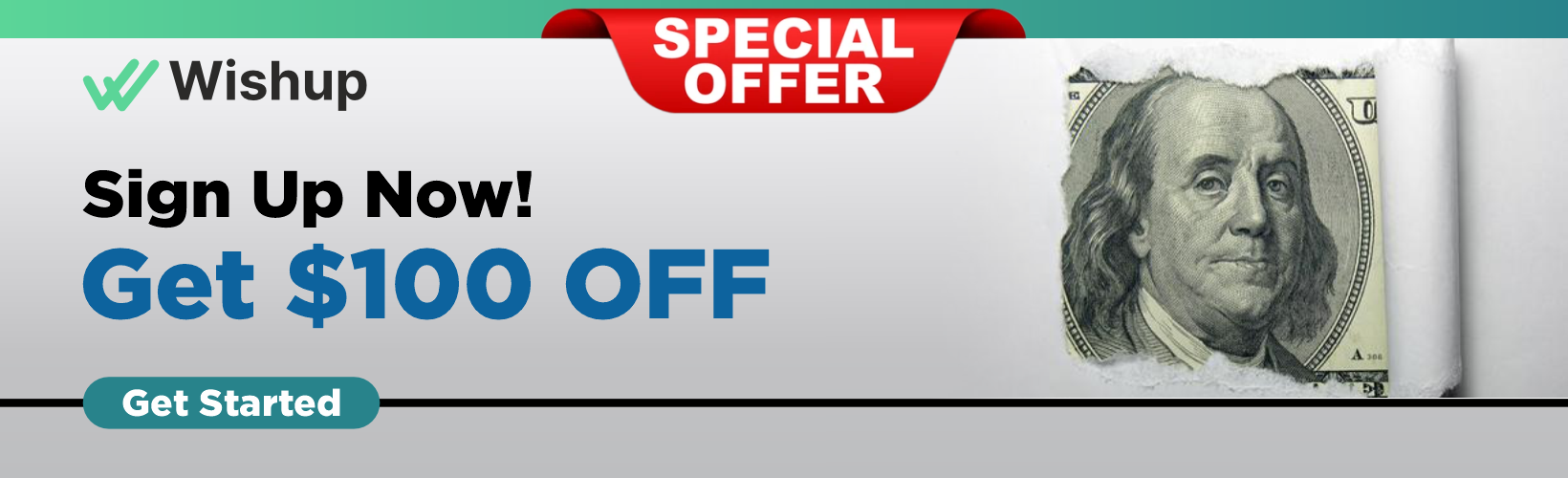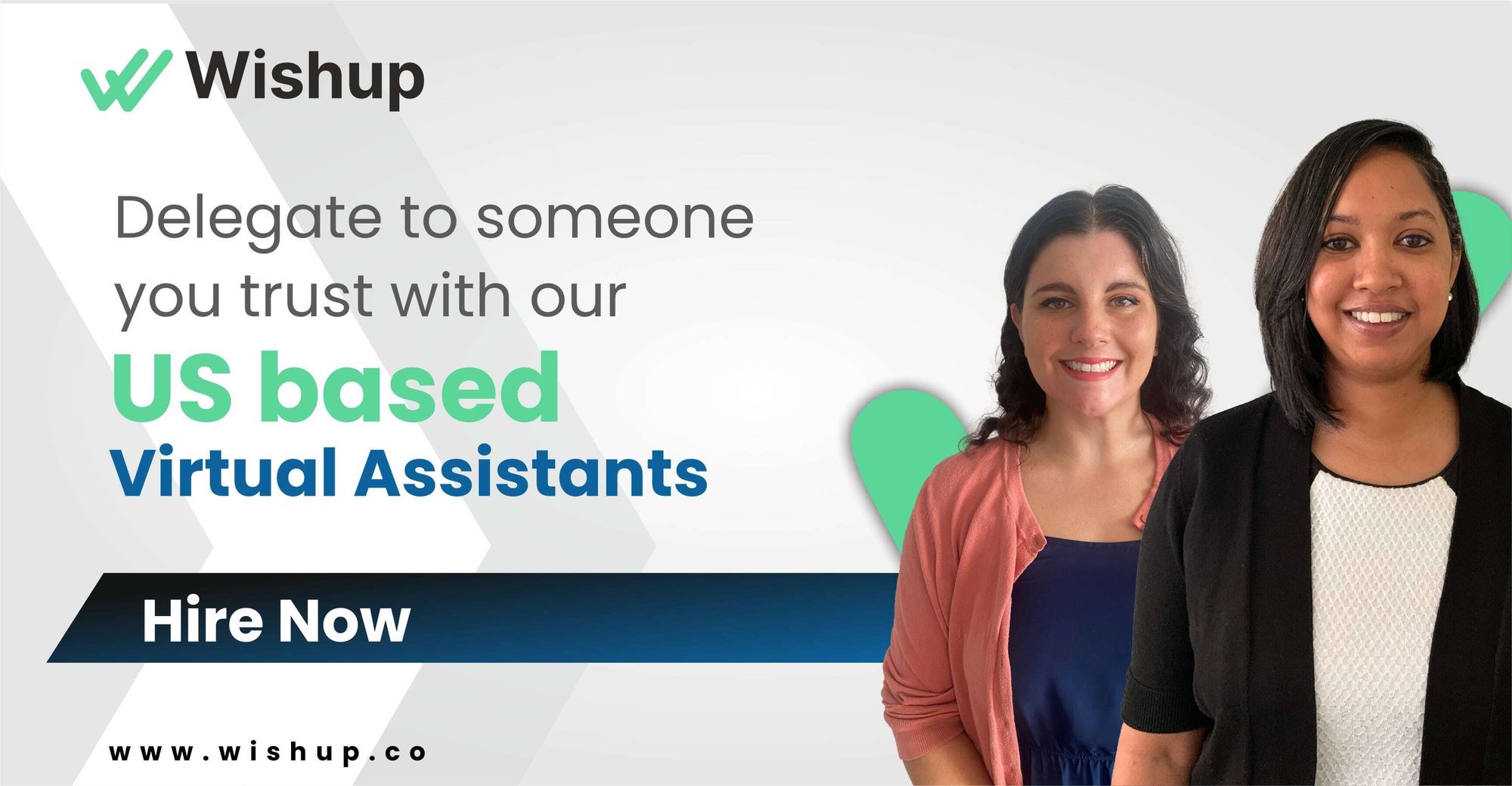How To Delete A Card On Trello: A Comprehensive Guide

Improving the efficiency of your business or organization can be easily achieved by implementing faster and simpler processes through streamlining. Regardless of the nature of your business, be it product shipping, employee onboarding, virtual technology sales, or medical patient treatment, streamlining business processes can significantly enhance overall efficiency.
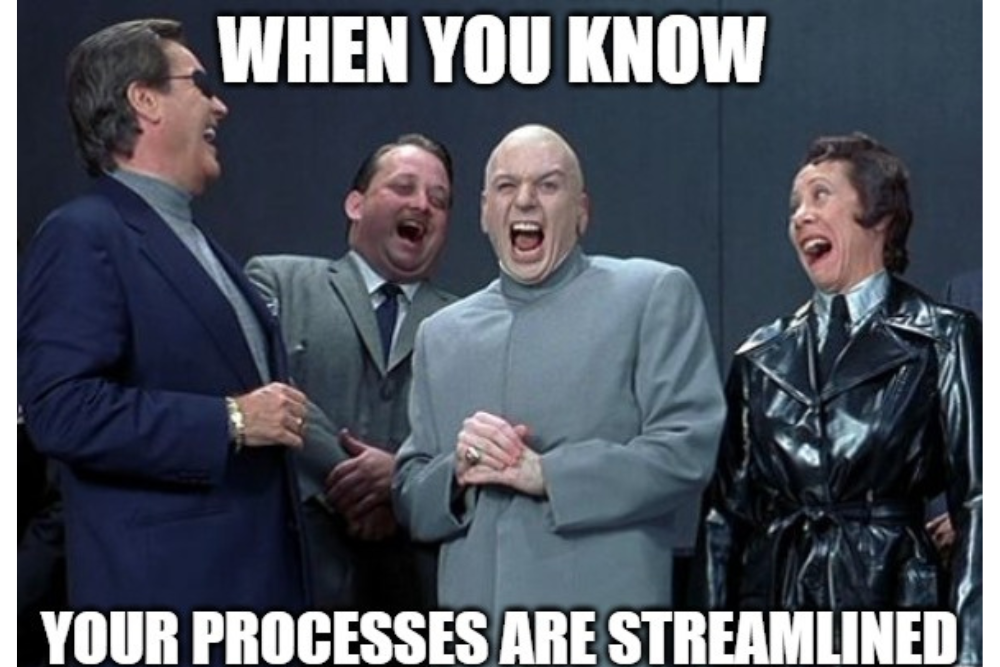
Trello, a widely used project management tool, allows individuals and teams to streamline tasks, projects, and collaborative endeavors. Within this platform, users can create boards, lists, and cards to represent the various items and tasks that must be accomplished. However, there are instances where it becomes necessary to remove a card from Trello.
The process of deleting a card on Trello consists of two steps: archiving the card first and then, if desired, permanently deleting it. Archiving a card allows users to preserve a record of it without cluttering their active boards, while permanent deletion eradicates the card from Trello completely.
In this guide, we will explore how to delete a card in Trello and how to delete boards on Trello. Read on!
How to Delete a Board
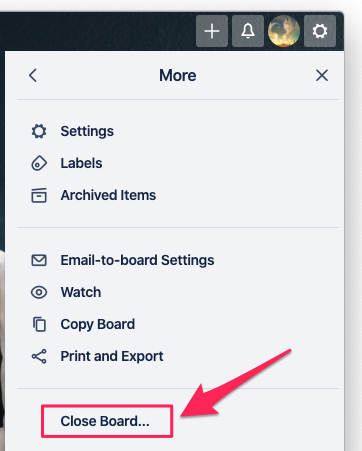
The process is easy to follow if you want to know how to delete a board in Trello. Here are a few steps to follow to close a board on Trello.
1. Start by opening the board you wish to delete.
2. Look for the "Show Menu" button at the top-right corner (looking like three horizontal lines) and click on it.
3. As the menu appears, scroll down until you find the "More" option and click on it. This will reveal additional choices.
4. Among the expanded options, select "Close Board."
5. A confirmation dialog will pop up. Take a moment to review the information provided, and when you're ready to proceed, click "Close."
6. Once closed, The board will be moved to the "Closed" section.
7. If you want to permanently delete the board, select the "Closed" button located at the top-right corner of the board.
8. In the "Closed Boards" page that appears, find the specific board you wish to erase and click on "Permanently Delete."
9. Finally, confirm the deletion in the last dialog box that shows up.
Remember, deleting a board on Trello is a permanent action, and you won't be able to recover any data once it's gone. Be sure to back up any important information before taking this step.
How to Delete Card in Trello
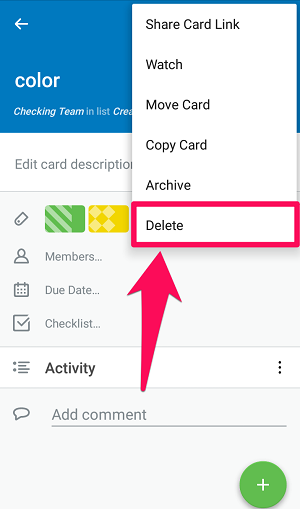
If you want to know how to delete a card in Trello, you'll first need to archive it and then permanently delete it. Here's a step-by-step guide to help you understand how to delete cards on Trello.
1. Start by opening the board that contains the card you wish to delete.
2. Once you've located the card, open it to access its details.
3. Look for the three-dot menu icon situated in the top-right corner of the card and click on it.
4. A dropdown menu will appear. From this menu, select the "Archive" option. The card will be moved to the board's archive by choosing this.
5. To permanently delete the card, go to "Show Menu" in the top-right corner of the board, which will open the board's menu.
6. Select "More" within the menu and then choose "Archived Items."
7. Find the card you want to delete and open it in the list of archived items.
8. Once the card is open, click the "More" option in the card's dialog box.
9. From the dropdown menu that appears, select "Delete." Finally, confirm the deletion in the subsequent dialog box.
Following these steps, you can successfully archive and delete the card in Trello.
How to Delete a List
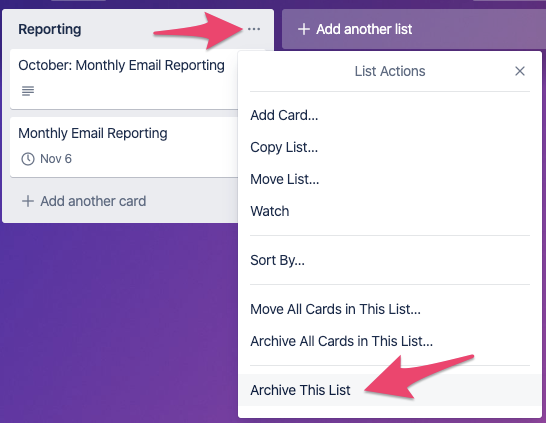
To delete a list on Trello, here are the steps you can follow:
1. Open the board where the list is located.
2. Move your cursor over the list title to access the list menu.
3. Click "the three-dot menu" icon next to the list title.
4. Choose "Archive This List" from the dropdown menu. This will move the list and its cards to the board's archive.
5. To permanently delete the list, click on "Show Menu" in the top-right corner of the board.
6. In the board menu, click "More" and select "Archived Items."
7. Look for the list in the archived items section and open it.
8. Click the "More" option in the list's dialog box.
9. From the dropdown menu, select "Delete" and confirm the deletion in the final dialog box.
Following these steps, you can remove a list from a Trello board.
Why Outsource This to a Virtual Assistant?
If you don't know how to delete a Trello card or how to delete a Trello board, here are numerous advantages to outsourcing the management tasks of Trello to a virtual assistant.
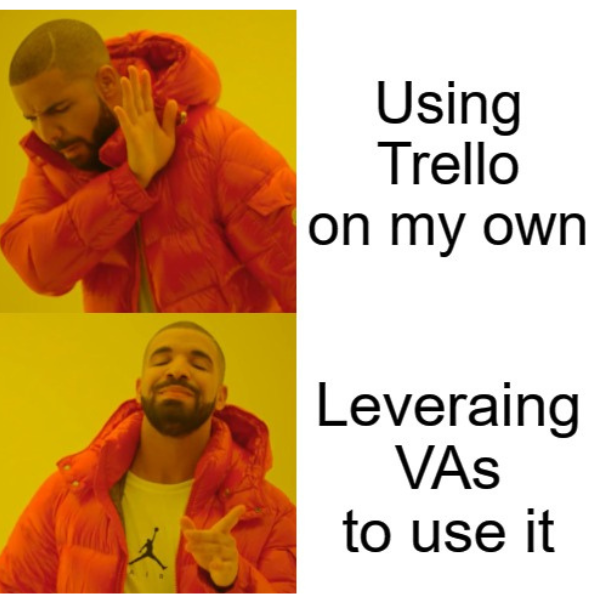
Here are some:
Time Efficiency and Task Delegation
Virtual assistants can take on repetitive tasks in Trello or consume a significant amount of time. This frees up your schedule to concentrate on work that holds higher importance.
Expertise in Trello Management
Virtual assistants have special expertise in managing Trello and are well-versed in the latest features and best practices.
Improved Task Organization
Virtual assistants possess the necessary expertise to assist you in establishing streamlined workflows and effectively organizing your Trello boards, thereby enhancing overall productivity.
Precision and Accuracy
Virtual assistants are attentive to detail, ensuring they maintain your Trello boards and effectively manage all tasks.
Increased Productivity
You can optimize your workflow and allocate your time to more valuable activities by delegating your Trello tasks to a virtual assistant.
Customization and Personalization
A virtual assistant can personalize Trello according to your requirements, adapting it to align with your workflow and preferences.
Cost-Effectiveness
When hiring help, opting for a virtual assistant can be a financially savvy decision. Unlike hiring a full-time employee, a virtual assistant allows you to pay solely for the required tasks and hours of assistance, making it a cost-effective alternative.
Other Trello Tasks a Virtual Assistant Can Help With
A virtual assistant is capable of assisting in a wide range of tasks that are related to Trello. Besides knowing how to delete Trello cards and how to delete Trello boards, they can ease your workload to a great extent. Some examples of these tasks include:
Board Creation and Management
A virtual assistant is capable of performing various tasks related to Trello. These tasks include creating new Trello boards, configuring board settings, handling permissions, and arranging the organization of the board structure.
List and Card Organization
Virtual assistants can efficiently organize and structure lists and cards on Trello boards, enhancing task management.
Collaborative Task Assignment
Within Trello, assistants can assign tasks to team members, monitor their progress, and actively facilitate communication and collaboration.
Labeling and Tagging
Virtual assistants can categorize tasks by applying labels or tags to cards. This enables easy identification of tasks based on specific criteria.
Due Date Management
VAs help users effectively handle task deadlines, sending helpful reminders to team members and ensuring that assignments are completed on time.
Integration with Other Tools
Virtual assistants can seamlessly integrate Trello with other tools, including calendar apps, project management platforms, and communication tools. This integration allows for an efficient and streamlined workflow.
Reporting and Analytics
Assistants can generate reports, analyze data obtained from Trello boards, and offer valuable insights on various aspects, including productivity, task completion, and team performance.
Automation and Rule Creation
Trello's automation features empower VAs to streamline users' work processes, allowing them to automate repetitive tasks, establish rules and triggers for card actions, and enhance workflow efficiency.
User Training and Support
Virtual assistants are skilled at providing user training to team members on the various features and best practices of Trello. They can offer ongoing support and assistance, ensuring team members are well-equipped to utilize the platform effectively.
Troubleshooting and Issue Resolution
Virtual assistants can assist in troubleshooting technical issues, resolving errors, and finding effective solutions for any problems while utilizing Trello.
Why is Wishup the best place to hire a Virtual Assistant?

There are several compelling reasons why Wishup distinguishes itself as the top choice for hiring a Virtual Assistant:
We hire only the top 0.1% of applicants
Our company has implemented a thorough selection process to ensure that we only bring on board highly skilled and experienced virtual assistants who are fully equipped to meet your unique business requirements.
Onboarding in 24 hours
We recognize the significance of efficiency, so we aim to ensure your virtual assistant is ready to begin working within 24 hours from the time you request.
Choose from the US-based and Indian Virtual Assistants
At Wishup, we understand that options are important when choosing a virtual assistant. That is why we provide the flexibility to select US or Indian assistants. This lets you find a virtual assistant that best suits your timezone and communication preferences.
Pre-trained and upskilled professionals
We prioritize the comprehensive training of our virtual assistants to ensure they possess the essential skills and knowledge required to successfully handle a diverse array of tasks and challenges.
Dedicated Account Manager at your service
Our services include a dedicated account manager who will work closely with you. Their primary role is understanding your needs, offering continuous support, and fostering a seamless working relationship.
Instant replacement policy
If you are unsatisfied with your virtual assistant, we provide an instant replacement policy to ensure you consistently have access to the ideal assistant for your requirements.
Conclusion
Utilizing Trello effectively offers various advantages, such as enhanced task organization, heightened productivity, and streamlined workflows. However, effectively managing Trello can be time-consuming. This is where outsourcing tasks to a virtual assistant becomes beneficial. Hiring a virtual assistant to handle Trello management tasks allows you to concentrate on more important work, tap into their expertise in Trello features and best practices, and ensure meticulous and accurate task management. We hope our guide has helped you understand how to delete a board in Trello and also delete a card from Trello.
To further employ a virtual assistant for Trello, arrange a complimentary consultation at Wishup or contact [email protected] via email. The experts at Wishup will discuss your requirements with you and explore the potential of efficient Trello management with a skilled virtual assistant.
How to Delete a Card in Trello: Frequently Asked Questions
How do I remove a card from archive in Trello?
To retrieve a card from the archive in Trello, follow these steps: first, navigate to the board menu and click "More." Next, select "Archived Items" to access the archived cards. Locate the specific card you wish to restore, then click on the "menu icon" (looking like three dots). Choose "Send to Board" from the options to relocate the card back to the desired board.
How do I delete a list in Trello?
To delete a list in Trello:
- Start by hovering over the list title.
- Look for the three-dot menu icon that pops up and give it a click.
- From the options that appear, choose "Archive This List."
- Go to the board menu and select "More."
- Look for the option "Archived Items" and click on it.
- Find the list you want to delete, and click on the three-dot menu icon.
- From the menu that appears, select "Delete."
How do I undo a card in Trello?
You have a couple of options if you need to reverse an action on a card in Trello. Press the "Z" key on your keyboard or click the "undo button" in the bottom-right corner. Doing so lets you undo the most recent action taken on the card and bring it back to its previous state.
What happens if you accidentally delete Trello card?
If you happen to delete a Trello card by mistake, don't panic. It isn't permanently deleted. Instead, it gets sent to the archive. To recover your card, simply head to the board menu, locate the "More" option, and give it a click. Look for the "Archived Items" section and scout out your lost card. Once you've spotted it, click "Send to Board," and it returns to its rightful place.