How To Create a Dashboard for Business Expenses in Excel
Dive into our comprehensive guide on building a dynamic expense dashboard in Excel. Learn to organize, visualize, and analyze business expenses effectively.
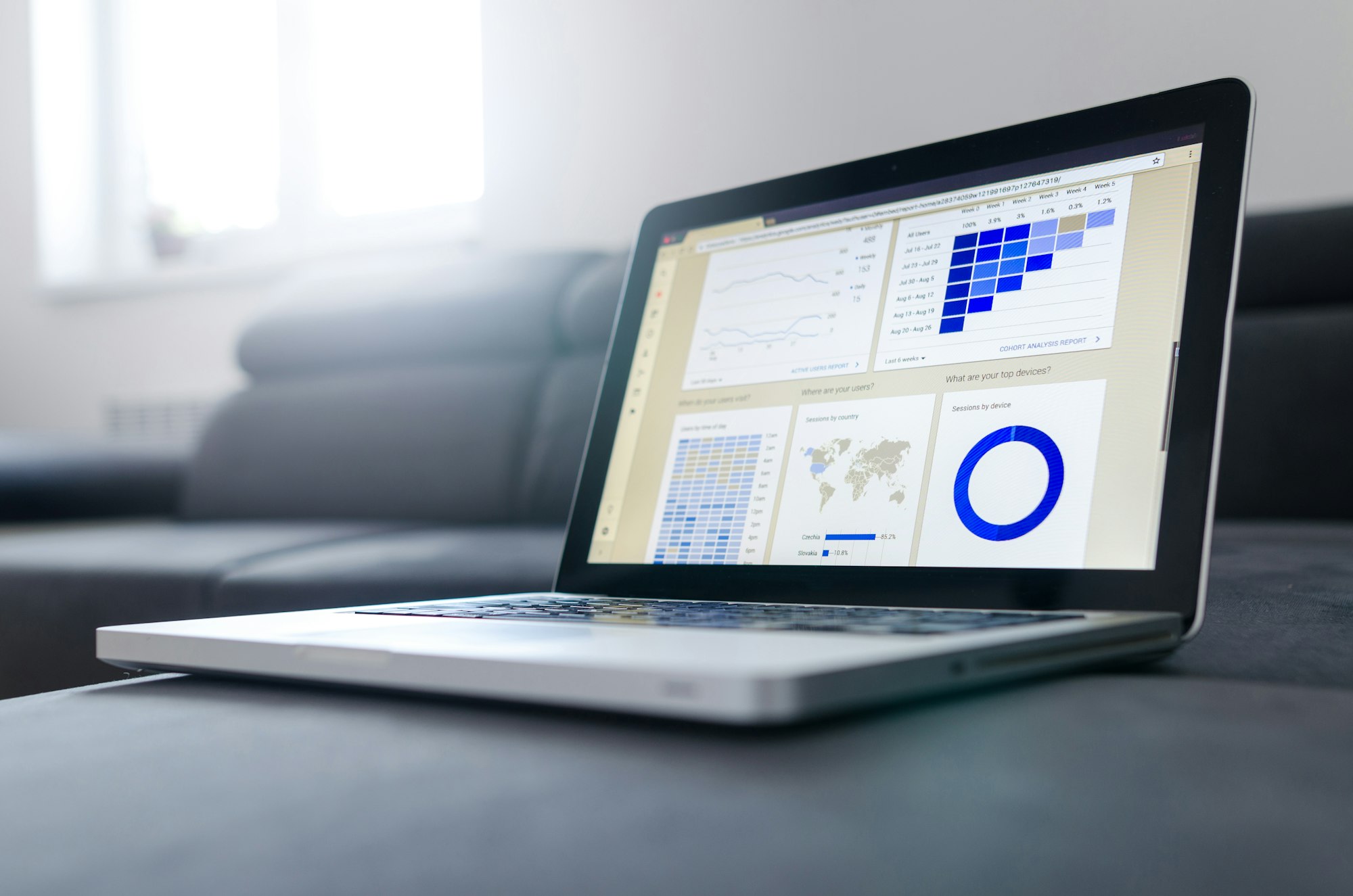
Dashboards play a crucial role in assisting businesses in streamlining their expense management processes and obtaining valuable insights into their financial well-being. Efficient expense management is essential for ensuring profitability, identifying opportunities for cost reduction, and making informed decisions. With the help of dashboards, businesses can have a concise and visual representation of expense data, enabling them to effectively track, analyze, and monitor their expenditure.
Utilizing Excel to create a dashboard for business expenses offers numerous advantages. Excel's versatility and robust functionalities allow for seamless manipulation, analysis, and visualization of data. It provides users with the flexibility to customize charts, tables, and graphs to meet their specific requirements. Additionally, Excel easily integrates with other data sources, enabling businesses to consolidate expense data from various systems or departments.
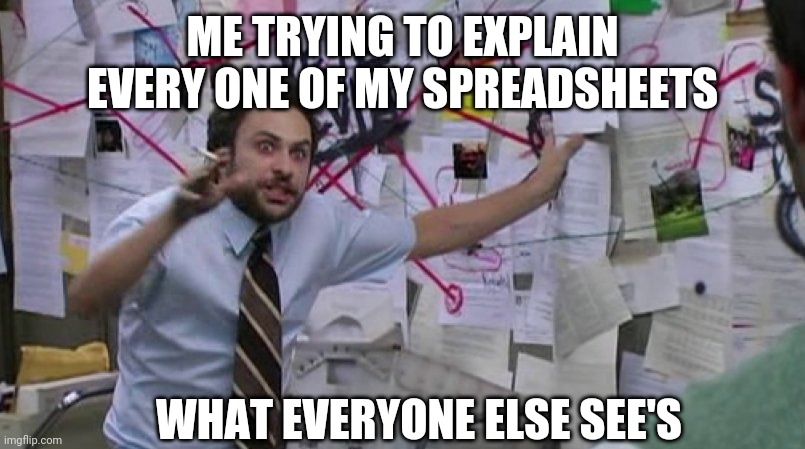
By leveraging Excel to create a business expense dashboard, businesses can gain comprehensive visibility into their expenses. Key metrics like total expenses, expenses by category, or trends over time can be efficiently analyzed and visually presented. This allows businesses to identify areas of overspending, monitor budgetary constraints, and make proactive decisions to optimize their financial performance.
So, let's see how an Excel spreadsheet for business expenses works. Read on!
What is an Excel dashboard for business expenses?
Source
You must be wondering, 'How to keep track of business expenses?'. An Excel dashboard designed for business expenses is a visual tool that offers a consolidated view of financial data, allowing businesses to effectively monitor and analyze expense-related information. This dashboard provides a snapshot of crucial metrics, trends, and analysis pertaining to business expenses. Through an Excel dashboard, businesses can effortlessly track total expenses, analyze expenses by category or department, identify top spenders, monitor adherence to budgets, and keep track of cost-saving initiatives.
Additionally, interactive features such as slicers, filters, and drill-down functionality can be incorporated into the dashboard, enabling users to delve deeper into the data and perform detailed analysis. In summary, an Excel dashboard tailored for business expenses provides businesses with a well-organized and visually appealing method to gain insights and make informed decisions regarding their expenditure management.
The Benefits of Using an Excel Spreadsheet for Business Expenses

There are multiple advantages associated with utilizing an Excel business expenses spreadsheet for better management.
1. Organizational Capabilities: Excel offers a well-structured and neatly organized platform for entering and tracking expenses, ensuring that all data is conveniently organized and readily accessible.
2. Tailored Solutions: The flexibility of Excel allows businesses to customize formulas, functions, and formatting options to suit their specific preferences and meet their individual needs.
3. In-Depth Analysis: With its integrated calculation capabilities and powerful pivot tables, Excel empowers businesses to analyze expense data, easily spot trends, and gain valuable insights into their spending patterns.
4. Visual Representation: Excel provides an array of charting options, enabling businesses to create visually appealing representations of expense data. This not only enhances understanding but also facilitates the effective presentation of information.
5. Enhanced Accuracy: By using Excel's powerful formulas and functions, the likelihood of human errors in expense tracking and reporting is greatly reduced. With automated calculations and precise results, Excel ensures the utmost accuracy in your financial records.
6. Convenient Accessibility: Excel spreadsheets are highly accessible, allowing multiple users to collaborate and update expense data in real time. Sharing and accessing these spreadsheets becomes effortless, streamlining the process of managing expenses efficiently.
7. Cost-Effectiveness: Excel's availability and affordability make it an excellent choice for expense management. Instead of investing in specialized software, businesses can rely on Excel's capabilities, saving both time and money.
8. Seamless Integration: Excel seamlessly integrates with various software and systems, making it easy to import and export expense data. This compatibility allows businesses to incorporate their expense information into other financial management tools and streamline their overall processes.
9. Scalability for All: Excel is suitable for businesses of all sizes, from small startups to large enterprises. It provides the flexibility and adaptability needed to accommodate the growth and evolving needs of an organization, ensuring efficient expense management throughout every stage.
10. Historical Insights: Excel offers the ability to create historical records, enabling businesses to analyze and compare expense data over time. This feature is invaluable for long-term financial planning and forecasting, providing insights that can help guide informed decision-making.
How is a Dashboard different from a Report?

When it comes to data analysis and presentation, there are two popular tools: a dashboard and a report. While they may seem similar at first glance, they actually have distinct purposes and characteristics. Here are the key differences between a dashboard and a report:
- The purpose of a dashboard is to present important metrics and trends in a visually appealing and concise manner. Its main goal is to provide a quick overview and facilitate immediate decision-making. In contrast, reports are detailed documents that offer in-depth analysis, findings, and recommendations based on the data.
- Dashboards typically offer interactivity, allowing users to explore and delve deeper into the data to gain more insights. Users can interact with filters, slicers, and interactive charts to manipulate the view of the data. On the other hand, reports are usually static and lack the same level of interactivity.
- Dashboards provide real-time or near real-time data, ensuring that users have up-to-date information readily available. Reports, however, are often based on specific periods or reporting cycles and may not reflect the most current data.
- Dashboards place a strong emphasis on visual representation, utilizing charts, graphs, and other visual elements to quickly and effectively convey information. Reports, on the other hand, rely more on textual information, long-form narratives, and tables to present detailed analysis.
- Dashboards are designed for a broad audience and aim to highlight key information at a glance. They are commonly used by executives and managers who require quick insights for decision-making purposes. Reports, however, are more detailed and targeted toward specific stakeholders who need in-depth analysis and context.
In essence, dashboards provide an engaging visual representation and interactive display of important metrics, showcasing a top-level overview. On the other hand, reports offer in-depth analysis and insights, presenting information in a more detailed format.
Step-by-step guide for creating a Dashboard on Excel
If you want to effectively present key metrics and insights from your data, creating a dashboard in Excel is a great way to visualize and analyze it. By following the steps outlined below, you can build a concise and interactive dashboard that allows for easy data interpretation.
1. Determine the purpose and scope
Clearly define the data you want to include in your dashboard and identify the key metrics or insights you want to emphasize.
2. Organize your data
Make sure your data is well-structured. Use separate sheets or tables for different data sets to facilitate analysis and visualization.
3. Utilize pivot tables
Select the data range and create pivot tables to summarize and aggregate the data based on relevant criteria, such as categories, time periods, or regions.
4. Design the dashboard layout
Plan the layout and structure of your dashboard, allowing ample space for charts, tables, and other visual elements.
5. Incorporate charts and visuals
Utilize the data from the pivot tables to create charts and visual representations that effectively communicate the key metrics. Choose appropriate chart types that accurately represent the data.
6. Enable interactivity
Enhance the usability of your dashboard by incorporating slicers or filters. This allows users to interact with the dashboard and easily focus on specific subsets of data.
7. Customize formatting and styling
Enhance the visual appeal of your dashboard by customizing the formatting and styling to align with your branding. Use colors, fonts, and themes that enhance readability and clarity.
8. Test and refine
Thoroughly review your dashboard for accuracy and ensure that it aligns with its intended purpose. Make necessary adjustments or refinements to improve its effectiveness.
9. Share and update
Share the completed dashboard with relevant stakeholders and regularly update it with new data as it becomes available. This ensures that the dashboard remains a valuable tool for decision-making.
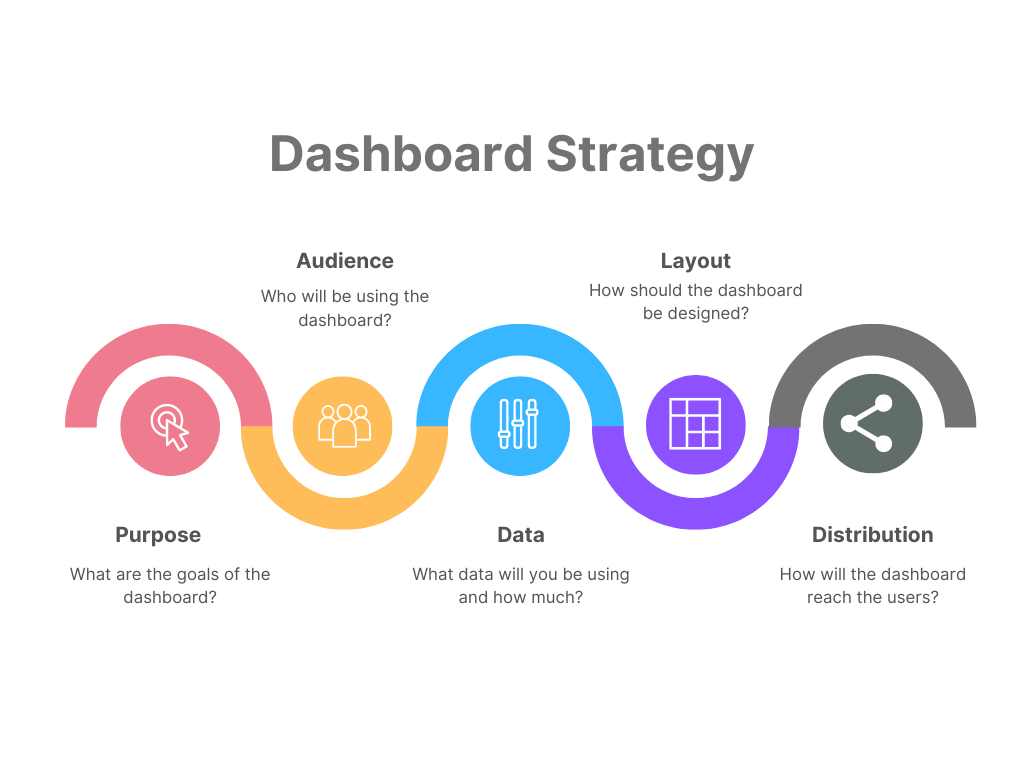
Sharing your Dashboard on Excel
Excel is a versatile tool that allows you to visually analyze and present data to improve decision-making. One effective method is creating a dashboard, which can leverage Excel's array of features to design a customized and interactive interface. By following this detailed guide, you will be able to transform your data into an engaging and informative visual display, effectively communicating essential metrics and insights along the way. Here are some steps to follow:
1. Collect and Organize Data
Begin by gathering all the necessary data and make sure it is well-structured, perhaps by organizing it into separate sheets or tables. This will make it easier for you to analyze later on.
2. Determine Key Metrics
Identify the key metrics and insights that you want to highlight in your dashboard. This will help you choose which data to include and how to visualize it effectively.
3. Summarize with Pivot Tables
Take advantage of Excel's PivotTable feature to summarize and aggregate your data based on specific criteria, such as categories, dates, or regions. This will provide a clear overview of the information.
4. Plan Dashboard Layout
Carefully plan the layout of your dashboard, allocating designated sections for charts, tables, and other visual elements. Consider the logical flow of information and establish a visual hierarchy.
5. Visualize with Charts and Graphics
Utilize the data from your pivot tables to create charts and visual representations that effectively communicate your key metrics. Choose appropriate chart types that accurately represent your data.
6. Enhance User Experience
Incorporate interactive elements, such as slicers or filters, to make your dashboard more user-friendly and flexible. These features empower users to explore the data dynamically.
7. Customize Appearance
Apply formatting options to customize the appearance of your dashboard, making it visually appealing and consistent. Utilize colors, fonts, and themes that enhance readability and create an aesthetic appeal.
8. Test and Refine
Carefully review your dashboard for accuracy, clarity, and usability. Make any necessary adjustments or refinements to ensure that your dashboard aligns with your objectives.
9. Collaborate and Share
Share your dashboard with relevant stakeholders using Excel's collaboration features, such as Microsoft Groups. Continuously update and iterate your dashboard as needed with new data or insights.
To create an impactful Excel dashboard that effectively presents data and facilitates data-driven decision-making, follow these steps. By doing so, you will be able to present information in a visually appealing and easily understandable manner, while gaining valuable insights.
Source
Organizing and tracking your expenses in Excel
Organizing and tracking your expenses is essential for effective financial management. Small business spreadsheet for income and expenses Excel is great for tracking business expenses for micro businesses. Excel offers a practical and customizable platform to efficiently organize and track your expenses. With Excel's tools, you can gain valuable insights into your spending habits, monitor your budget, and make well-informed financial decisions. To help you achieve better control over your finances, follow these step-by-step instructions for organizing and tracking your expenses using Excel.
1. Prepare Your Expense Tracker Spreadsheet
Begin by creating a new Excel sheet and structuring it with columns necessary to capture essential expense details such as the date, description, category, amount, and payment method.
2. Categorize Your Expenses
Develop a list of expense categories that align with your unique financial requirements. Assign each expense to a category to simplify analysis and budgeting processes.
3. Input Expense Details
Start entering your expenses into the spreadsheet by filling in the required details in each corresponding column. Consistency and diligence in data entry are crucial to maintaining accuracy.
4. Utilize Formulas for Calculation
Take advantage of Excel's formulas and functions to automate calculations for totals, subtotals, and expenses within specific categories. This will streamline the process and minimize manual effort.
5. Visualize Data with Charts
Generate charts or graphs to visually represent your spending patterns and highlight areas that may require attention or offer potential savings. This visualization will make it easier to interpret your expense data.
6. Sort and Filter Data
Optimize your analysis by employing filters to sort and view specific expenses based on category, date range, or payment method. This allows for a more detailed examination and extraction of meaningful insights.
7. Monitor Budget vs. Actuals
Compare your actual expenses against your budget to track spending habits and identify areas where adjustments may be necessary. Use conditional formatting to emphasize discrepancies.
8. Regularly Update and Review
Consistently update your expense tracker sheet with new expenses and review spending trends to stay well-informed about your financial situation. Make necessary adjustments to your budget based on insightful analysis.
9. Customize and Expand as Needed
Tailor your expense tracker sheet to your specific needs by adding additional columns, fields, or formulas. Continuously refine and enhance your tracker based on feedback and changing requirements.
If you want to have better control over your finances, monitor your spending habits, and make informed financial decisions, you can efficiently organize and track your expenses on Excel by following these steps. You can also refer to income and expense tracking templates for better insight.
Factors to consider before building the Dashboard
When constructing a dashboard, it is essential to take into account various factors that contribute to its effectiveness and ability to effectively communicate information and insights. Here are some important considerations to keep in mind:
1. Purpose and Audience
Clearly establish the dashboard's purpose and identify the target audience. Understand their needs, expectations, and the information required to make well-informed decisions.
2. Metrics and KPIs
Identify the key metrics and Key Performance Indicators (KPIs) that align with the dashboard's purpose. Select relevant and meaningful metrics that provide actionable insights and drive desired outcomes.
3. Data Availability and Quality
Evaluate the availability, accessibility, and quality of the data. Ensure that the necessary data sources are accessible and reliable, as inaccurate or inadequate data can undermine the effectiveness of the dashboard.
4. Visual Design and Layout
Pay careful attention to the visual design and layout of the dashboard. Prioritize simplicity, clarity, and consistency to create a visually appealing and easily comprehensible dashboard.
5. Interactivity and User Experience
Consider incorporating interactive features such as filters, slicers, or drill-down options to enhance the user experience. Enable users to explore and interact with the data based on their specific needs.
6. Data Security and Privacy
Implement proper data security measures to safeguard sensitive information included in the dashboard. Adhere to relevant data privacy regulations and consider access controls to protect the dashboard.
7. Collaboration and Sharing
Assess the need for collaboration and sharing capabilities. Determine whether multiple users require access or if the dashboard will be shared with stakeholders for regular updates or feedback.
8. Maintenance and Updates
Develop a plan for maintaining and regularly updating the dashboard. Consider how data will be regularly refreshed and how the dashboard will adapt to changing requirements or data sources.
9. Testing and Feedback
Conduct thorough testing of the dashboard prior to implementation, gathering feedback from potential users. Incorporate their input to refine and enhance the design and functionality of the dashboard.
Before businesses start building a dashboard, it is essential to take into account several factors. By doing so, they can ensure that the dashboard effectively fulfills its intended purpose, offers valuable insights, and meets the needs of the target audience.
Source
Virtual Assistance for Creating Excel Dashboards for Business Expenses

A virtual assistant is a professional who offers remote assistance to individuals or businesses in administrative, technical, or creative tasks. Let's see how a VA can help with creating Excel Dashboards for business expenses and understanding Excel income and expense trackers.
- Organize and manage business expense data.
Excel offers a range of organizing features, including filters and sorting options, that allow users to efficiently sort, arrange, and manage expense data. These tools streamline the process and enable a more effective organization of financial information.
- Create a structured Excel workbook.
To ensure ease of use and efficient analysis, it is recommended to create a well-organized workbook with distinct sheets or tabs dedicated to different categories of expenses. This approach allows for effortless navigation and facilitates thorough analysis of the data.
- Define and categorize expenses efficiently.
In order to efficiently track, analyze, and report your expenses, it is important to clearly define expense categories and ensure that expenses are assigned to the appropriate categories.
- Enter and maintain timely expense records.
To guarantee the reliability of financial analysis and decision-making processes, it is essential to consistently maintain accurate and current expense records in your workbook. This can be achieved by regularly updating the data and ensuring data integrity.
- Implement formulas for automatic calculations.
Excel formulas can be used to automate various calculations. For instance, you can easily sum up total expenses, calculate averages, or determine subtotals based on expense categories. This functionality in Excel allows you to streamline your calculations and save time on manual calculations.
- Create visual charts for expense insights.
One effective method to gain insight into spending patterns and highlight areas of focus is by visualizing expense data through the use of charts, such as pie charts or bar graphs. These graphical representations provide a clear and concise way to comprehend and analyze expenses. By employing these visual aids, individuals can easily identify areas of interest and allocate their attention accordingly. You can also check out any expenses spreadsheet template for better insight.
- Apply formatting for key insights.
Utilize formatting options such as conditional formatting to effectively highlight significant expense metrics or trends for effortless identification and analysis.
- Set up a concise dashboard for key metrics.
Design an exclusive dashboard that concisely compiles and showcases essential metrics and insights derived from expense data, offering a swift and informative summary.
- Utilize Excel features for data analysis.
Utilize Excel's robust data analysis functionalities, such as pivot tables, data filters, and slicers, to effectively delve into expense data and uncover valuable insights, allowing for the identification of noteworthy trends and patterns.
- Implement validation and error-checking for data accuracy.
To maintain accurate data and prevent errors or inconsistencies in the expense records, it is essential to employ data validation rules and implement error-checking mechanisms. By utilizing these practices, data accuracy can be ensured throughout the expense management process.
Wishup: For Ultimate Business Expense Tracking

Wishup is a renowned virtual assistant company specializing in providing comprehensive remote administrative and operational support services to businesses. Among the plethora of services they offer, including scheduling, data entry, research, and more, Wishup stands out for its exceptional business expense tracking capabilities. Here are the key advantages of utilizing Wishup's VAs:
Experience cost-effective services.
Wishup offers affordable virtual assistant services that enable businesses to efficiently manage their expense tracking without the requirement of costly in-house resources.
Partner with the top 0.1% of talent.
At Wishup, we are committed to providing businesses with exceptional virtual assistants who specialize in efficiently managing and tracking business expenses. Our strigent hiring process ensures that we only select the top 0.1% of talent, guaranteeing access to highly skilled professionals with extensive experience in this field.
Seamlessly onboard your virtual assistant within a single day.
Wishup provides businesses with a fast and smooth onboarding process, enabling them to begin collaborating with their virtual assistant in as little as one day. This ensures that there is minimal interruption to their operations and allows for fast-paced outcomes.
Eliminate the need for a training budget.
Wishup offers virtual assistants who already possess expertise in 200+ skills and 70+ no-code tools, sparing businesses from the need to set aside a training budget for expense-tracking tasks.
Effortlessly replace your virtual assistant if you're unsatisfied.
Wishup offers an effortless replacement process to businesses that are not satisfied with their assigned virtual assistant. This ensures that businesses can find the right fit for their specific expense-tracking needs.
Put your virtual assistant to the test with a 7-day Free Trial.
Wishup provides a 7-day free trial period for businesses to assess the capabilities of their virtual assistant in business expense tracking. This trial allows businesses to ensure compatibility and satisfaction with the service before making a long-term commitment.

Conclusion
To efficiently create a business expenses dashboard in Excel, there are several key steps to follow. These steps include organizing and categorizing expenses, ensuring timely and accurate record-keeping, utilizing formulas and charts for insightful analysis, and setting up a concise dashboard. By centralizing expense management in this way, businesses can experience numerous benefits, such as enhanced clarity, accurate expense tracking, and well-informed decision-making capabilities.
Wishup offers a solution to businesses looking to enhance their expense-tracking process. By providing affordable virtual assistants who specialize in expense management, Wishup enables businesses to streamline their operations. With a skilled team in place, businesses can quickly onboard their virtual assistant without having to allocate resources for training. Additionally, Wishup offers a generous refund policy and hassle-free replacement options for unsatisfied customers. With the support of Wishup's virtual assistants, businesses can create powerful Excel dashboards to track expenses effectively. This centralized and organized expense data empowers businesses to make informed decisions based on real-time information.
Hire a virtual assistant from Wishup to avail of a free consultation. You can also mail us at [email protected].
FAQs For Excel spreadsheet for Business Expenses
Can I use Excel to track my expenses?
Yes, you can use an Excel spreadsheet for business expense tracking! Excel is a versatile tool that can be utilized to track your expenses. It offers a wide array of tools and features, including tables, formulas, and charts, which greatly assist in effectively organizing, calculating, and visualizing your expenditures.
How to do income and expenses on Excel?
To easily monitor your income and expenses using Excel, start by organizing your data into separate columns for income and expenses. Input the corresponding amounts into their respective columns. Leverage built-in formulas, such as SUM, to effortlessly calculate the total income and expenses. Additionally, utilize charts to depict the data visually, allowing you to gain valuable insights into your overall financial status.
How do I create a tracking spreadsheet in Excel?
If you want to make a tracking spreadsheet in Excel, follow these steps. First, arrange the data into different columns, such as date, description, category, and amount. Enter the information for each transaction, then use formulas to calculate totals or subtotals. To improve clarity, format the spreadsheet accordingly. You can also utilize charts or conditional formatting to visualize the data and gain helpful insights.
